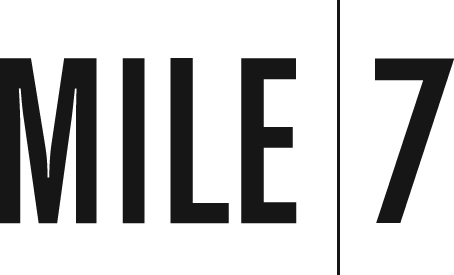“The power of the Web is in its universality. Access by everyone regardless of disability is an essential aspect.”
– Tim Berners-Lee, father of the World-Wide Web
When we mention WCAG 2.0 and Section 508 in meetings, our clients generally have an awareness of these accessibility guidelines, but it usually doesn’t go much deeper than that. We’re also surprised by how infrequently we get requests for conducting usability tests with people with disabilities or how often we get asked to make sure that online applications meet these requirements. Yet now more than ever, it’s important to make sure your website, online product or application is accessible to all users. Especially if you provide a product or service that allows people to complete transactions online. Think of what online grocery shopping means to the person with a mental or physical disability who may find it challenging to travel to and navigate around the grocery store. The Internet brings true conveniences not possible in the past to a significant segment of the population. So let’s dive in.
Vision
Almost 20% of people over the age of 70 have some type of trouble with their vision. As our society ages, effectively serving this population will continue to grow in importance.
Color blindness affects 7-10% of men and a small percentage of women. If you’re using color to indicate states on your site, especially anything in the red and green spectrum, you want to be extra careful that what you’re communicating to your users is clear even without using color.
It might come as a surprise that people who are legally blind also use the internet and mobile devices. They rely on screen reading functionality to help them navigate and make choices. You want to be certain that your site is friendly to screen readers, and that your architecture and images are helpful to someone who is navigating the site by touch and hearing. For instance, making sure your forms are laid out in a logical and intuitive manner, so they meet the expectations of a user who might be tabbing through the fields using their keyboard. Fortunately, many best practices for everyone are also friendly to people with disabilities, such as clear and concise link text and alt-text for all of your images.
Hearing
Do you have videos or other audio cues on your site? More than 30% of seniors have hearing disabilities, and while it doesn’t affect the general population with that much severity, it’s a great idea to ensure that you have captioning for any video content you’re serving on your site.
Dexterity
This is primarily a mobile experience consideration, but the concepts translate to the desktop as well. You always want to be certain that the touch-targets in your interface are large with clear labels that are very reactive to interactivity. If your users are primarily using a mouse to navigate, these concepts are just as important. No matter which pointing device you’re using, it’s always best to err on the larger side.
So why do all of this?
In addition to being good stewards of the internet, in some cases it’s also the law. Section 508 requires all government agencies to make their electronic and information technology (EIT) accessible to people with disabilities. In addition, the National Federation for the Blind won a class-action suit against Target Corporation, citing that their e-commerce website didn’t conform to accessibility guidelines, and could not be used by a non-sighted person. After two years of litigation, it went all the way to a federal court and Target had to pay a six million dollar settlement as well as conform their website to current accessibility standards.
Making your site truly accessible is the right thing to do for so many reasons. It’s the right thing to do for people, which means it’s also the right thing to do for your brand.